Welcome to Romance Books 4 Us everyone. I'm your tour guide for the day, Nicole Morgan and as some of you may have noticed I drop by with a new post on the first of every month and either ramble like a fool or amaze you with my intellect. LOL. Okay, yes that last one was a stretch, but...I've got you smiling now, don't I? Now that you're good and loosened up, go ahead and kick your shoes off, sit back, relax and enjoy!
Twitter 101 - The Basics
Twitter has grown over the years so for those of you who don't know it very well I thought I'd offer up a quick tutorial to get you started.
When you first sign into twitter you will have different options/selections to choose from. They are:
HOME - which is the main timeline. It gives you tweets from everyone you are following. Not that much different from FB.
@Connect - Those are the tweets in which people specifically mention your name and could possibly give you more information (see below).
- Depending on which program/app (they vary with smartphones) you're using for twitter, you might have 2 additional options under the "@connect" one. There is something called "mentions" which only shows you tweets which mention your twitter name. However, if you also have the "Interactions" button, that tells you everything that is happening with your tweets. It will show you if you have been RT'd (Re-tweeted) regarding of the form (there are 2 types of RTs - I will explain below). "Interactions" will tell you if you've received a new follower. Also it will tell you if you have been "listed" (which I will explain below). Lastly it will tell you if any of your tweets have been "favorited" (which I will explain below).
#Discover - Those are trending topics and various "hashtags" Example: on Superbowl Sunday you'd see hashtags that say #SuperBowl These tags change constantly. Anyone can make their own hashtag (obviously). For instance I started #SirenAuthor a number of months ago for me and my fellow authors with Siren Bookstrand, Inc.
Another option you have is "Direct Messages" However you can only DM (Direct Message) people who follow you and vice versa. So if you follow an author, but they don't follow you back. They can DM you, but you can't DM them. It's different than Facebook in which everyone and their brother can send you a message unless you have your privacy settings prevent them from doing so.
Then there are "Lists" but truthfully since twitter has "revamped" themselves in the past year, I don’t see as many people using the “lists” as they once did. However, they can be a good tool for you if you only want to follow tweets of certain categories. To find more about Twitter “Lists” please click HERE and read Twitter’s tutorial on the subject.
If you choose to "Favorite" a tweet, all you need to do is find our options within your app and it will say something similar to 'make this tweet a favorite'. People "favorite" tweets for all sorts of reasons. Some favorite them if they're all excited because someone famous tweeted them, but others (like myself) use it if it's a tweet I want to be able to reference later and/or copy and paste it for later use. Note: you can favorite your own tweet so you can copy & paste for a new tweet later. Your "favorites" can be found on your twitter page, as well as you can see other people's favorites on their twitter page.
Okay, onto RTs. Re-tweets have taken on a life of their own and a certain amount of etiquette goes with them. So following RT etiquette (which is freaking simple) is paramount, otherwise you will get people upset that you have "stolen their tweet". Basics of RT terminology is:
RT = Re-tweet (meaning you are tweeting EXACTLY what was said with NO modifications)
MT = Modified-tweet (meaning you're taking the tweet, leaving it's meaning intact, but modifying it a little bit in order to fit the allotted 140 characters that twitter gives you.)
h/t = Hat tip - People can take a tweet (by way of copying & pasting it) and tweet it similarly to an RT or MT, but place the h/t in front of a tweet to basically tell the person that you are tipping your hat to them in a "well said" sort of way.
Examples of how all these RTs work:
Last note on RTs: Most if not all apps (including smart phones) now have the option for "old" or "new" RTs. The "old" version is what I showed you above. The "new" version is when you simply click the button and it RTs the tweet for you, but it will not show your name in the tweet. It will just look like that person is tweeting it again. Like a carbon copy.
Lastly, you could dress up your twitter timeline by making an online ePaper. if you're interested in doing a paper like have, here is the website to get you started (http://paper.li) Once you start a paper you might want to go into "Paper Settings" and then "Content" so you can specify which type of content gets included in your paper. That way you avoid having a porn link showing up in your paper. You wouldn't want that. Well maybe you would, but it probably wouldn't be best for the company. LOL. After you've done that and saved your settings, then you can go into "promote" and click on the option to have it "auto tweet". Once you do this, it does all the work for you. Unless you decide to click on the articles and read them, your job is pretty much done. How this helps you on twitter is because it will auto populate twitter names (who are included) in the paper (like my tweet above) and then those people will RT it (Like 4SeducedMuses did above) for you. After awhile you have people RT'g your paper that aren't even in the paper. They just become accustomed to reading your "paper". Believe it or not people really do read them. I get tweets all the time from people about their content showing up in my paper. And the more RTs means the more people see your name.
Okay... are you a Tweeting fool just like me now? Or are you shaking your head wondering what in the heck I just said? If this doesn’t answer your questions, please leave me a comment below and I’ll do my best to answer it. Lastly, if anyone wants to follow me on twitter, I can be found here: http://twitter.com/AuthorNicMorgan when you’re on twitter here: @AuthorNicMorgan
Since Twitter was one of
the first social networking sites that I really picked up on and before no time
at all became a tweeting fool – for lack of a better word at least. More often
than not I meet new authors who say that they understand the Yahoo Groups,
Forums and even Facebook, but Twitter leaves them stumped. I figured I would
share a bit of my Tweeting knowledge with everyone else in a short tutorial
which hopefully everyone finds useful. So, without further adieu here is my
twitter tutorial. I hope you're sitting down for this, because if you’ve never
been on twitter before, this is liable to confuse the heck out of you.
When you first sign into twitter you will have different options/selections to choose from. They are:
HOME - which is the main timeline. It gives you tweets from everyone you are following. Not that much different from FB.
@Connect - Those are the tweets in which people specifically mention your name and could possibly give you more information (see below).
- Depending on which program/app (they vary with smartphones) you're using for twitter, you might have 2 additional options under the "@connect" one. There is something called "mentions" which only shows you tweets which mention your twitter name. However, if you also have the "Interactions" button, that tells you everything that is happening with your tweets. It will show you if you have been RT'd (Re-tweeted) regarding of the form (there are 2 types of RTs - I will explain below). "Interactions" will tell you if you've received a new follower. Also it will tell you if you have been "listed" (which I will explain below). Lastly it will tell you if any of your tweets have been "favorited" (which I will explain below).
#Discover - Those are trending topics and various "hashtags" Example: on Superbowl Sunday you'd see hashtags that say #SuperBowl These tags change constantly. Anyone can make their own hashtag (obviously). For instance I started #SirenAuthor a number of months ago for me and my fellow authors with Siren Bookstrand, Inc.
Another option you have is "Direct Messages" However you can only DM (Direct Message) people who follow you and vice versa. So if you follow an author, but they don't follow you back. They can DM you, but you can't DM them. It's different than Facebook in which everyone and their brother can send you a message unless you have your privacy settings prevent them from doing so.
Then there are "Lists" but truthfully since twitter has "revamped" themselves in the past year, I don’t see as many people using the “lists” as they once did. However, they can be a good tool for you if you only want to follow tweets of certain categories. To find more about Twitter “Lists” please click HERE and read Twitter’s tutorial on the subject.
If you choose to "Favorite" a tweet, all you need to do is find our options within your app and it will say something similar to 'make this tweet a favorite'. People "favorite" tweets for all sorts of reasons. Some favorite them if they're all excited because someone famous tweeted them, but others (like myself) use it if it's a tweet I want to be able to reference later and/or copy and paste it for later use. Note: you can favorite your own tweet so you can copy & paste for a new tweet later. Your "favorites" can be found on your twitter page, as well as you can see other people's favorites on their twitter page.
Okay, onto RTs. Re-tweets have taken on a life of their own and a certain amount of etiquette goes with them. So following RT etiquette (which is freaking simple) is paramount, otherwise you will get people upset that you have "stolen their tweet". Basics of RT terminology is:
RT = Re-tweet (meaning you are tweeting EXACTLY what was said with NO modifications)
MT = Modified-tweet (meaning you're taking the tweet, leaving it's meaning intact, but modifying it a little bit in order to fit the allotted 140 characters that twitter gives you.)
h/t = Hat tip - People can take a tweet (by way of copying & pasting it) and tweet it similarly to an RT or MT, but place the h/t in front of a tweet to basically tell the person that you are tipping your hat to them in a "well said" sort of way.
Examples of how all these RTs work:
Original tweet posted by me:
"ღ
Nic's Author's Daily ღ is out! http://paper.li/mornic1/1309034377 … ▸ Top stories today via @Harvest_Inn @AngelPerch @KindleLuv”
@4SeducedMuses
RT'd the tweet:
"Thank you for inclusion. RT @mornic1 ღ Nic's Author's Daily ღ is out! http://paper.li/mornic1/1309034377 … ▸ Top stories today via @Harvest_Inn @AngelPerch @KindleLuv"
If 4 Seduced Muses had decided to do an MT instead, it may look like this:
"Thank you for inclusion! MT @mornic1 ღ Nic's Author's Daily ღ is out! http://paper.li/mornic1/1309034377 … ▸ @Harvest_Inn @AngelPerch @KindleLuv"
(notice how the content of the tweet was changed?)
Last note on RTs: Most if not all apps (including smart phones) now have the option for "old" or "new" RTs. The "old" version is what I showed you above. The "new" version is when you simply click the button and it RTs the tweet for you, but it will not show your name in the tweet. It will just look like that person is tweeting it again. Like a carbon copy.
Lastly, you could dress up your twitter timeline by making an online ePaper. if you're interested in doing a paper like have, here is the website to get you started (http://paper.li) Once you start a paper you might want to go into "Paper Settings" and then "Content" so you can specify which type of content gets included in your paper. That way you avoid having a porn link showing up in your paper. You wouldn't want that. Well maybe you would, but it probably wouldn't be best for the company. LOL. After you've done that and saved your settings, then you can go into "promote" and click on the option to have it "auto tweet". Once you do this, it does all the work for you. Unless you decide to click on the articles and read them, your job is pretty much done. How this helps you on twitter is because it will auto populate twitter names (who are included) in the paper (like my tweet above) and then those people will RT it (Like 4SeducedMuses did above) for you. After awhile you have people RT'g your paper that aren't even in the paper. They just become accustomed to reading your "paper". Believe it or not people really do read them. I get tweets all the time from people about their content showing up in my paper. And the more RTs means the more people see your name.
Okay... are you a Tweeting fool just like me now? Or are you shaking your head wondering what in the heck I just said? If this doesn’t answer your questions, please leave me a comment below and I’ll do my best to answer it. Lastly, if anyone wants to follow me on twitter, I can be found here: http://twitter.com/AuthorNicMorgan when you’re on twitter here: @AuthorNicMorgan
That's all for me this months, guys and gals.
I'll see you here next month,
same bat time, same bat channel.
I'll see you here next month,
same bat time, same bat channel.
Nicole Morgan is an author of erotic romance novels, which more often than not have a suspenseful back story. Erotic romance mixed with good old-fashioned whodunit. While she's written everything from contemporary to paranormal her leading men will more than likely be wearing a uniform of some kind. From military to police officers, she has a love for writing about those who protect and serve. From her very first novel (which turned into a four book series) about Navy SEALs to her more recent releases you will be sure to find a few twists and turns you were not expecting.
She also has a recurring monthly column in Book & Trailer Showcase's eMagazine, and is a proud member of the Romance Books 4 Us Gold Authors.
Find out more about Nicole and her books by visiting her website, blog, Google + Page, Twitter, Facebook and her Yahoo Group, Nicole’s Think Tank.
Until next month my ♥s ~ Nicole

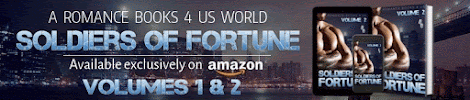



9 comments:
I'm not a Twitter fan, Nicole, but if I ever decide to get back on you're the first person I'm going to contact. Smile!
I'm totally clueless when it comes to Twitter, Nicole. Thank you so very much for the step by step tutorial.
Great post, Nicole.
Any idea how to get photos in the tweets? EC put out instructions. I followed them - nothing. Didn't work.
Can't figure out how to get the photos in the tweets, but definitely want to as it draws attention.
HELP!!
I tweet, but not everyday. Thanks for the walk-through. Judy
Thanks for the tutorial, Nic! Like Tina, the photo option has me stumped:)
Twitter is interesting. I see a lot of content going by but it's the connections I have with people that make my day!
:)
Very good tips, Nicole and I'm sharing this article. thank you!
Thank you so much, Nicole. I'm in awe of your Twitter knowledge. I didn't know how to favorite something. Now I do, thanks to you. I don't much like Twitter and I don't believe it helps sales though.
I learned how to do the hashtag thingie and I now follow the TV show The Blacklist in real time on Twitter. It's entertaining to read people's thoughts while watching the show.
Wish you'd do a list of how-tos for Facebook....That's the one I use the most and I'm sure there is eomething else I can
Post a Comment